technicaltransformations.com
Other Guides
Backing up Files in Windows XP
One of the most commonly overlooked tasks when using a computer today is performing regular backups. Fortunately, with Windows 2000 and Windows XP, the process is pretty easy.
Online backup services work reasonably well. They offer secure online backup and data protection, and if your house or office burns down, you won't lose anything. But these services are slow, and, while cheap, still cost money. My favorite one is Mozy. They give you 2GB for free, and I believe unlimited usage is $5 per month. Best of all, their software is very easy to use and requires little knowledge of computers to set up automated backups.
If you want to take care of your own backups, though, this guide will tell you how to do it.
You don't need to spend hundreds of dollars on a special backup device anymore; unless you have several gigabytes of data to back up. Almost every computer sold in the last few years comes with a CD burner, and CDs remain cheap. And if you want to automate the process, you can back files up to your home network too.
How often should I back up?
That depends on how important your data is to you. If losing your saved computer work will cost you a lot of time and you frequently make and update documents, you should perform no less than a weekly backup. If your data is of less importance to you, you can get away with doing it once a month or so.
Creating a backup file
Click Start, then Run, and type NTBACKUP and press Enter. A wizard will appear.
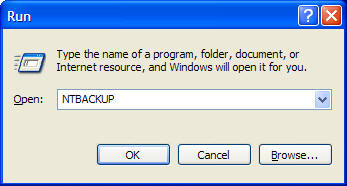
Click next when you see this screen:
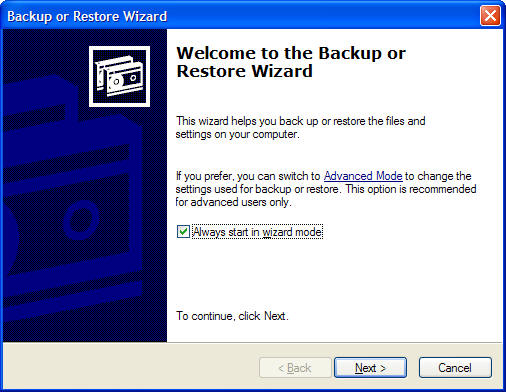
And again when you see this one:
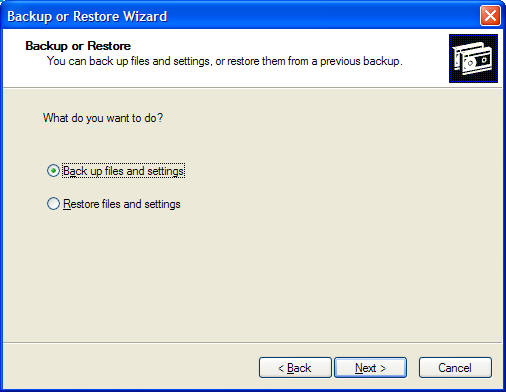
Choose what you want to back up on this screen:
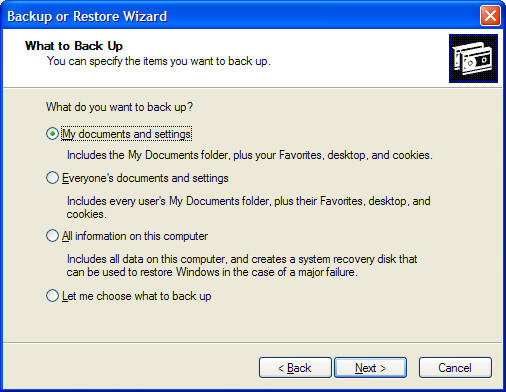
Save the file to your desktop and give it a name. Or, if you want to save it to a network path, enter that where it says "Choose a place to save your backup"
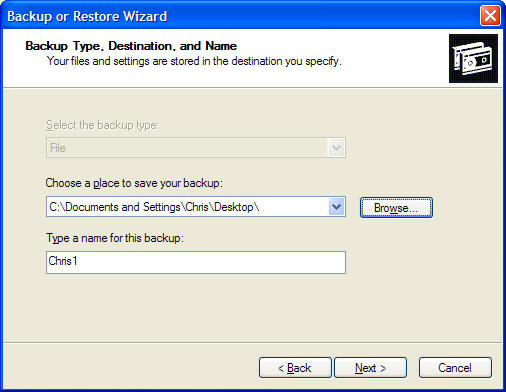
Click finish when you get to this screen:
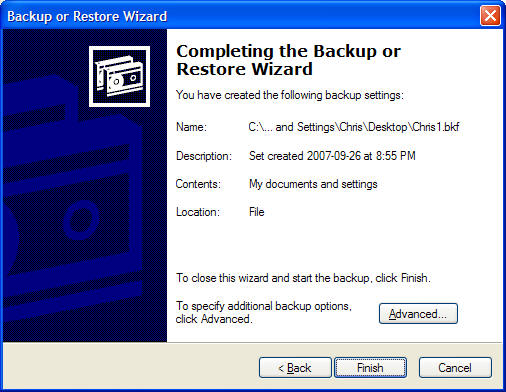
Storing your backup file
To create a CD/DVD of your backup file, right click on it, click Send To, and click on your CD burner's drive letter.
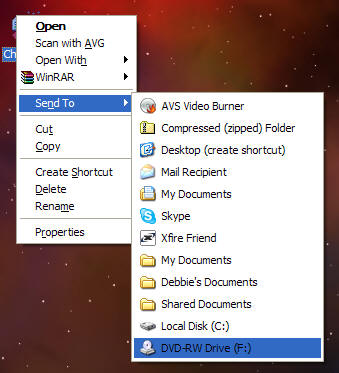
You'll get a message in your system tray telling you that you have files waiting to be written to a CD. Click the balloon tip.
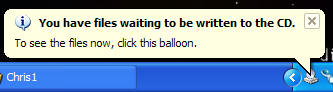
Then click Write these files to CD.
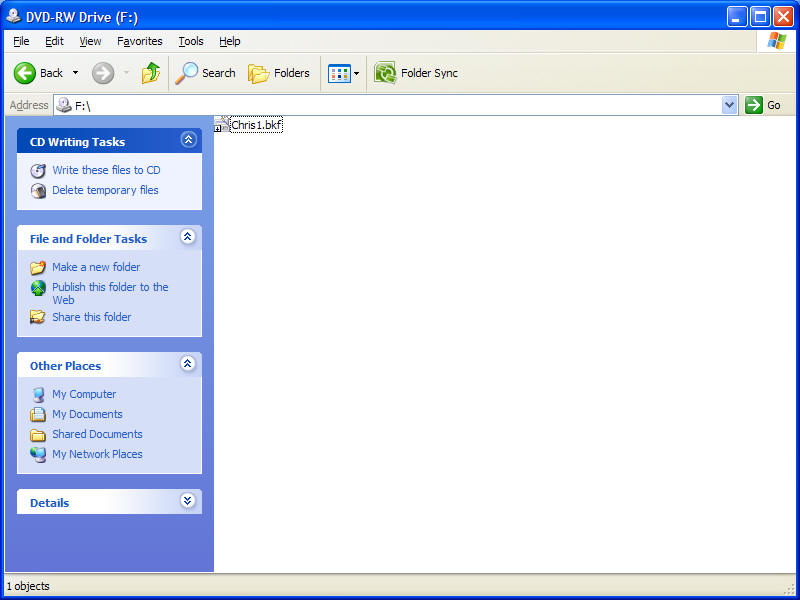
Give your CD a title, if you don't want to just use the date.
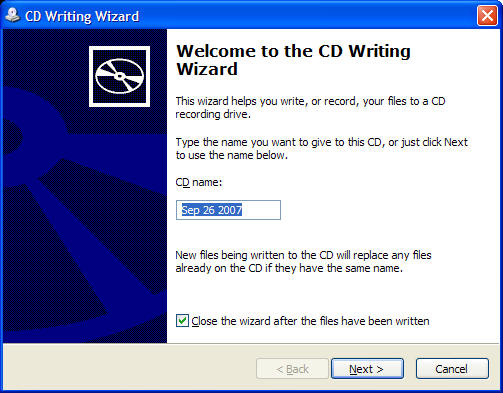
Then click Next and Windows will write your backup file to a CD.