Chris's Home Page
Other Guides
How to set up Terminal Services on Windows XP Professional
First, you need to enable Remote Desktop in your system properties. Right click on My Computer and select properties. Then click on the Remote tab. You should see something like this:
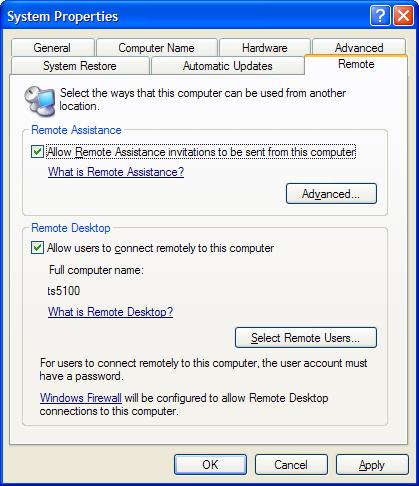
Check the box that says "Allow users to connect remotely to this computer." Then, click on the Select Remote Users button and add any additional users you want to give remote access to. Note that users who do not type a password when they log on to the computer will not be able to use Remote Desktop.
Connecting to a Terminal Services Host
If the client system (the one you are connecting from) does not have Windows XP, you'll need to download the Remote Desktop Client from Microsoft. (The Remote Desktop client comes with Windows XP Home Edition.)
Once installed (if necessary), go to Start, Run, and type MSTSC and click OK.
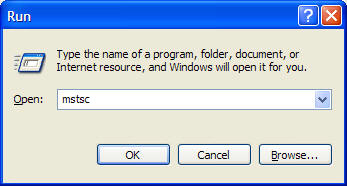
Or you can go to Start->(All) Programs->Accessories->Communication->Remote Desktop. You'll get a dialog box that looks like this:
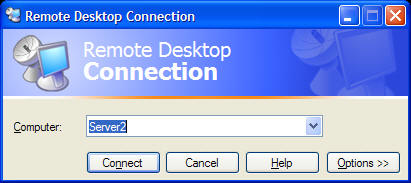
Click the options button to expand the window so you can see all the options.
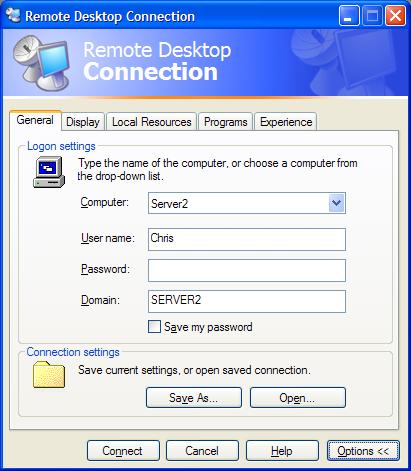
Click the Local Resources tab and check the box next to Disk Drives (under Local devices) so you have access to your local disk drives on the remote computer. (They'll show up in My Computer on the host system.)
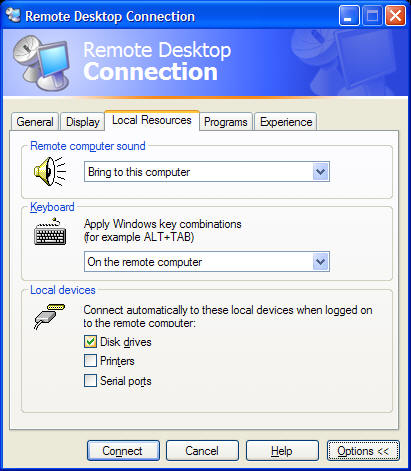
Go back to the General tab and put the IP address or computer name of the host computer in the Computer tab. Also put in the proper user name and password. Click the Connect button, and you will (hopefully) connect to the remote system!